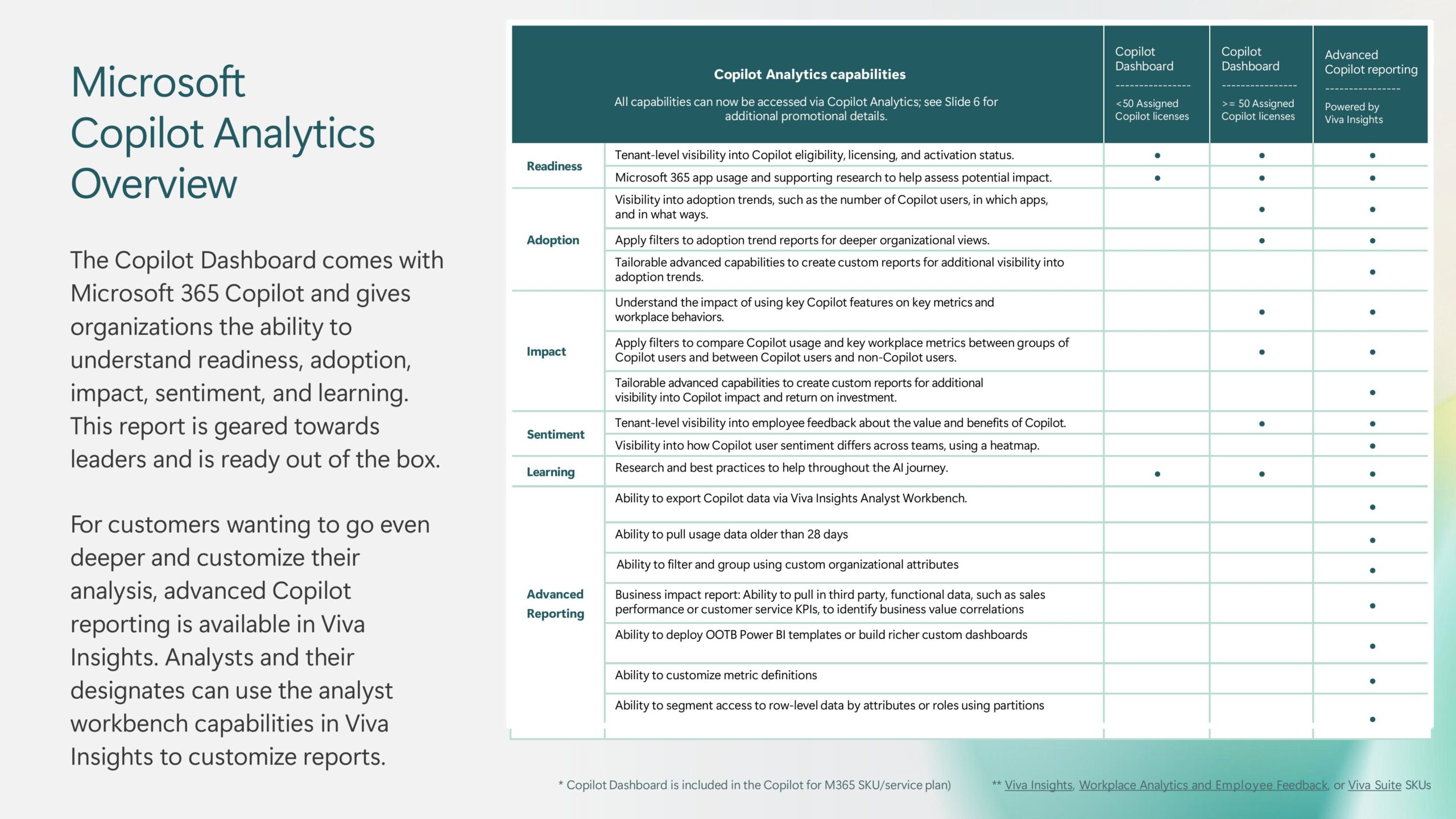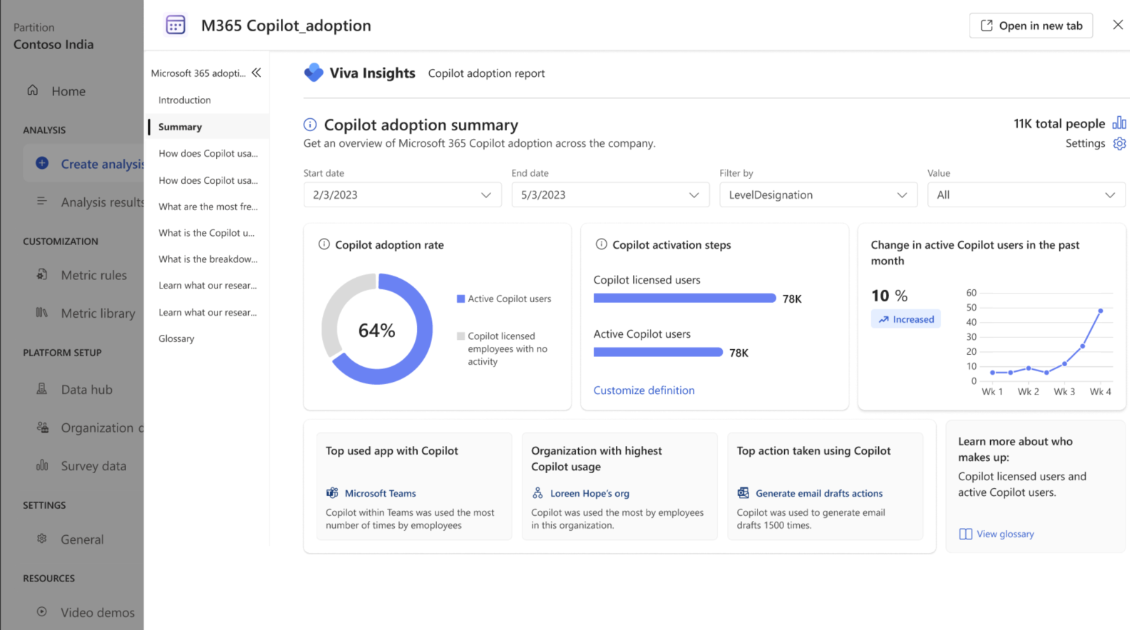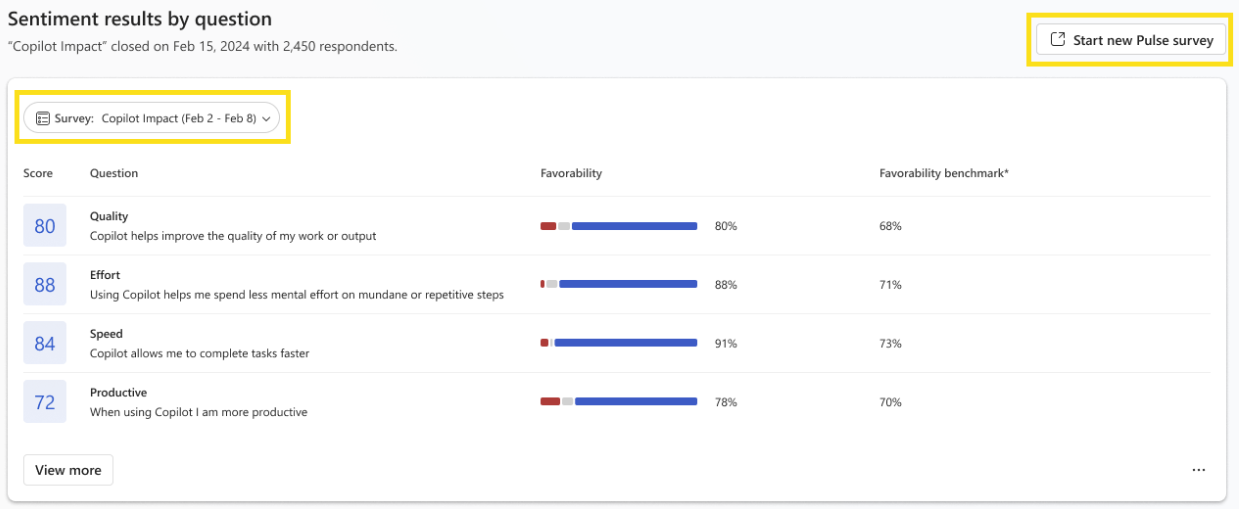Enhancing Productivity and Collaboration with Data-Driven Insights
Author: Ståle Hansen
Viva Insights Premium is now an integral part of Copilot Analytics, offering powerful tools to enhance productivity and collaboration within your organization. Implementing new technologies without measuring their impact is akin to throwing darts in the dark. This is where Viva Insights Premium comes into play, providing a comprehensive solution to measure and optimize the impact of Copilot. Here are four essential steps to get started and configure Viva Insights effectively.
This article is meant as an introduction to Viva Insights Premium, feel free to reach out to the Viva Insights specialists at CloudWay to get your questions answered or set up an initial 30-minute call.
Watch the webinar on Copilot Analytics our MVP, Ståle Hansen did for ESPC where he covers all the locations for where you get stats on Copilot adoption and how to get started with the Copilot Dashboard and tuning it to get the most value through Viva Insights Premium.
But first, who gets access to Viva Insights Premium and how?
-
- Viva Insights Premium will be part of Copilot Analytics which is a set of reports to measure Microsoft 365 Copilot in your organization
- Rolling out March 2025, Viva Insights Premium will become a feature in the Microsoft 365 Copilot license the moment you have 50 or more assigned Copilot licenses
- In addition, you will get same number as bought Microsoft 365 Copilot licenses as Viva Insights Premium to assign to non-Copilot users so that you can measure and compare those who are assigned Copilot and those who are not
- Keep in mind that this is the full version of Viva Insights Premium and not just the Copilot reports, which means you get access to the meeting reports and so on as well.
- You can validate that you have access by going to the URL
https://analysis.insights.cloud.microsoft- The user accessing this link must be assigned and elevated as Viva Insights Administrator
An overview of Copilot Analytics features
1. Understand the Basics
Approval and DPIA
Before diving into Viva Insights, ensure that it’s approved within your organization. Determine if a Data Protection Impact Assessment (DPIA) is necessary. The DPIA will help identify any potential risks associated with processing data and ensure that the implementation complies with data protection regulations. This is particularly important for organizations that are not fully integrated with Microsoft 365.
If you have already a DPIA approved for general use of Microsoft 365, keep in mind that Viva Insights does not generate new data to measure, but are looking at a subset of the metadata of the already measured usages of Microsoft 365. Maybe a risk analysis with mitigations is good enough.
Key Administrative Roles
To segregate administration there are two roles which is assigned via Entra ID and can be part of Privileged Identity Management (PIM). The Viva Insights Administrator, who configures the setup, and the Viva Insights Analyst, who analyzes the data but cannot configure it. The Administrator’s responsibilities include setting up the environment, managing licenses, and ensuring that the data sources are correctly integrated. The Analyst focuses on interpreting the data, generating reports, and providing actionable insights to stakeholders.
Here is a table with typical concerns and its mitigations
| Concern | Mitigation |
| Data Privacy | Data is anonymized with random GUIDs, and personal identification is removed after import. Advanced insights privacy | Microsoft Learn |
| Small Group Sizes | Ensure groups are larger than 10 to obtain useful data. We are only interested in trending insights and not individual insights, this mitigation will make sure of that. Customize Viva Insights privacy settings | Microsoft Learn |
| Data Retention | Metadata is stored as long as the license is active and 90 days post-license removal and gather as far back as 365 days when initially synced. Advanced insights privacy | Microsoft Learn |
| Access Control | Define specific roles and access rights for administrators and analysts. Roles in Viva Insights | Microsoft Learn |
| Usage of Insights | Clearly define goals and document measurable outcomes for Copilot adoption. |
| Admin roles are integrated with PIM | The Viva Insights Administrator and Viva Insights Analyst roles are integrated with PIM for logging, monitoring and access. The administrator only has access to configuring Viva Insights, the analyst role only has access to creating the report on the synced data. Roles in Viva Insights | Microsoft Learn |
| Where is the Viva Insights data stored? | In a separate database in Microsoft 365 stored in the same region as your tenant tenant. Data Residency for Other Microsoft 365 Services – Microsoft 365 Enterprise | Microsoft Learn |
2. Prepare Your Data
Creating the Initial Spreadsheet
Create an initial Excel spreadsheet of all your Copilot users and additional users to grant a Viva Insights license. Include various dimensions like persona, job role, and location for accurate analysis. This detailed categorization helps in filtering and segmenting the data, making it easier to derive meaningful insights. Ensure that the spreadsheet is comprehensive and up-to-date to avoid any discrepancies during the analysis.
The required fields for the initial import are: PersonId, ManagerId, Organization (case sensitive). You can have up to 105 custom attributes to create those dimensions you are interested in. Read more here: Prepare organizational data in Viva Insights | Microsoft Learn
Ensuring Data Consistency
Manipulate the data to ensure consistency, especially if similar job roles are listed differently. Standardizing job titles and other key attributes across the dataset is crucial for accurate filtering and analysis. This step involves cleaning the data, resolving duplicates, and ensuring that all entries follow a consistent format. Consistent data ensures that the insights derived are reliable and actionable.
When the organizational data meets its purpose, you can automate the routine with Azure blob import: Import organizational data with Azure blob import | Microsoft Learn
3. Run Initial Reports
Performing Initial Reports
Perform an initial run of the reports and publish them to a Power BI workspace. This enables you to analyze and understand the data using advanced visualization tools. The initial reports serve as a baseline, helping you understand the current state of affairs and identify key trends. It is essential to validate these reports to ensure that they accurately reflect the data and provide meaningful insights.
Analyzing the Data
Analyze the data using tools like Power BI or the Copilot Dashboard in Teams. These tools allow you to create interactive dashboards, perform in-depth analyses, and share insights with stakeholders. Focus on key metrics such as meeting hours, focus time, and after-hours work to gain a holistic view of employee productivity and engagement. Use these insights to inform decision-making and drive continuous improvement.
Example report as shown on Microsoft learn: Set up your queries using Microsoft 365 Copilot in Viva Insights | Microsoft Learn
4. Collect Subjective Feedback
The questions your survey should include
If you are capturing Copilot adoption sentiment and feedback through surveys today, make sure you include these 4 questions
- Using Copilot helps improve the quality of my work or output
- Using Copilot helps me spend less mental effort on mundane or repetitive tasks
- Using Copilot allows me to complete tasks faster
- When using Copilot I am more productive
The responses should be a 1-5 answer or “strongly disagree” to “strongly agree” which you then can upload to in Viva Insights Premium admin portal. Then you can combine subjective feedback from the survey with objective feedback from Viva Insights Premium and measure your organizations sentiment, compared with the Microsoft benchmark. Read more about the questions here: Connect to the Microsoft Copilot Dashboard for Microsoft 365 customers | Microsoft Learn
Use the Viva Pulse and Viva Glint integrations
If you do not use a survey tool today, but have access to Viva Pulse, you can use it as a tool to ask the above sentiment questions and automate the import of these. There is a template in Viva Pulse you can use, which you can find here: Measure Copilot impact in your organization | Microsoft Learn
Viva Glint has had a Viva Insights integration for a long time. Viva Glint is a professional employee survey tool whit benchmark reports, customizations, questions suggestions and much more. The Viva Insights integration means you can import Viva Insights objective feedback from usage data into Viva Glint to use as extra dimensions. An example is when you want to look at meeting patterns for people who has answered that they are stressed at work and compare the results with those who are not stressed at work to see if there is a difference. Read more about the integration here: To maximize data insight, use the Viva Glint and Viva Insights integration | Microsoft Learn
Summary
Getting started with Viva Insights as part of Copilot Analytics involves understanding the basics, preparing your data, running initial reports, and collecting subjective feedback. Implementing Microsoft 365 Copilot without a robust measurement system can be likened to throwing darts in the dark. By following these steps, you can configure and utilize Viva Insights to drive a data-driven approach to improve the use of Microsoft 365, Copilot, and work towards a smarter collaboration culture.